|
Create the thumb size you want. After that, and for these next steps, you'd probably be best setting up a batch in PS but I am not even going into that. Look for some batch tutorials in google.
Use CS4 "Smart Sharpen" filter set @ 70%. Do it twice. If that makes the image too "crispy" then take it back one.
Duplicate the image layer.
Use "Gaussian Blur" filter on the top layer set @ 1.0 or at least until you can no longer make out sharp details. You want the top layer to look severely out of focus.
Set this layer to "Soft Light" and set the opacity to 50-75%. Play with this number until you get what you want. I find many times I can set this layer to "overlay" and adjust the color of the underlying thumb for some cool looking thumbs. Just experiment.
You may need to adjust the underlying thumb layers colors to offset the additional color levels that soft light and/or overlay are going to produce.
Once I have my thumbs the way I want, I flatten the entire image and if needed, sharpen one more time with the smart sharpen filter.
__________________
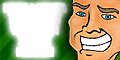
|